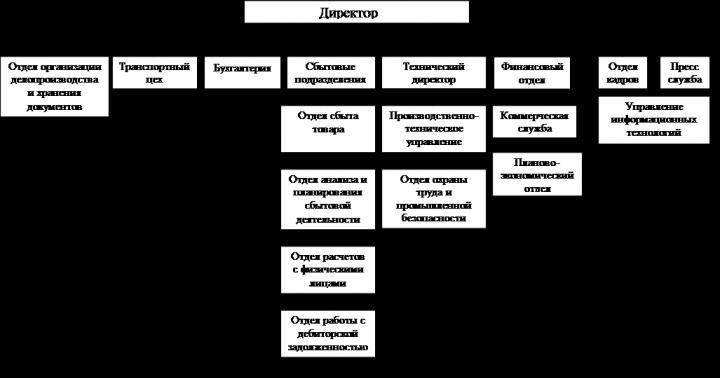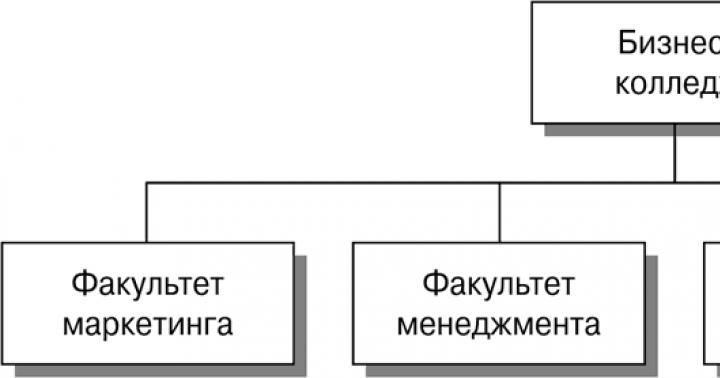fiscal registrar
|
This type of equipment is obsolete. As certain provisions of FZ-54 come into force, this type will be excluded from the BPO. fiscal registrar is a registration device trading operations and printing checks. The following operations with the fiscal registrar are supported:
Data for printing and writing to the fiscal memory is programmatically transferred to the device. Receipt printing on the fiscal registrar is carried out in the following order:
|
After successful connection of the fiscal registrar, the input parameters are filled in the configuration module. To print a check, the device needs to pass an array containing three tables: a table of goods, a table of payments, and a table of general parameters.
The following parameters can be passed as part of the product table:
- section number,
- Name,
- barcode,
- vendor code,
- department number,
- price without discount,
- quantity,
- discount name,
- discount amount,
- discount percentage,
- discounted amount.
It also supports the output of the percentage and the amount of two different taxes for each document item.
As part of the check, a table of received payments is printed, grouped according to the characteristics "cash" and "non-cash" payment:
- cash payment,
- sum cash payment,
- cashless payment,
- amount of non-cash payment.
The general receipt parameters control the parameters for printing a receipt and recording the total amounts in the fiscal fee:
- check type (sale/return),
- sign of a fiscal check,
- printing on backing paper,
- check amount without discount,
- discount check amount,
- discount card number
- title and footer texts of the receipt,
- shift number,
- check number,
- Document Number,
- document date,
- cashier name,
- cashier password,
- receipt template number.
Prepared input parameters are passed from the configuration using the command Receipt printing. Table rows are processed by a library function and passed to the device for line-by-line printing. The print format can be set by the device driver or redefined in the configuration using receipt printing templates, as is done, for example, in the .
If the print attempt fails, the driver returns an error message that is properly interpreted by the configuration module. Whether printing succeeds or fails, the device is turned off.
Operation Deposits/Withdrawals is fixed in the fiscal memory of the fiscal registrar and the corresponding checks are printed. The deposit and withdrawal operations are performed by the same command with the sign of the amount: a positive amount means deposit in money box, negative - notch.
Report with cancellation formed at the closing of the cash register shift. Report without blanking is printed out at the command of the cashier and does not entail a change in the state of the fiscal memory of the registrar. opportunity Free text printing used when printing additional reports or a slip check when making payments with a payment card. For all three operations, you must connect the equipment before calling the corresponding command and disconnect after completing the action.
It's no secret that innovations are rapidly gaining popularity, replacing everything outdated. This happened with stationary cash registers, which successfully replaced their automated mini-copies in the form of fiscal registrars. A fiscal registrar is a special cash register designed to control cash settlements in trade. It works from a computer on which the software for managing the fiscal registrar is installed, which provides accounting for sales transactions.
The operation of the registrar is possible only if there is a 1C accounting program, which is installed on a computer for the automatic issuance of settlement checks.
It is rather difficult to connect a fiscal device, since manufacturers provide drivers that cause difficulties in management, and the instructions are formulated in an absolutely incomprehensible language, while manufacturers claim that it is very easy to connect their products.
And what threatens the incorrect connection of the fiscal registrar to the 1C program? That's right, a lot of problems, such as, for example, errors in counting money and incorrect data output on a check. Let's see how to connect a barcode scanner to 1C Trade Management.
So, to connect we need:


We connect FR. To connect the device to the computer, you need to turn it upside down, remove the cover (it is usually screwed with one small screw), under which there is a panel with 8 switches, after that you need to put one of the switches in the “up” position, but which one them - this is already clearly indicated in the instructions, but often this is the third switch.
We twist the FR cover, as it was, after which the device is ready for connection via a USB cable to a computer.



If you did the previous steps correctly, then after connecting the FR to Windows, it automatically finds the connected device and asks you to install the driver, so we immediately take the driver media and run the installation file to install it into the system.

After installing the driver, a problem may appear warning that it was not installed correctly, but do not worry, because the problem is not in it, but in the automatic driver update using Windows tools.

So, the driver has successfully started its work, and we continue the configuration. To do this, we perform the following steps:

Usually, FR is used at once to work with several programs that need a separate COM port (we install the Virtual Serial Ports Emulator COM port emulator if you don’t have enough of the existing ones)


The next step will be "Creating a new device", after which the program displays a new window in which you need to select the type of device, click "Splitter" and go "Next"

A window with "Device characteristics" appears, in which you select the COM port that is responsible for this program, respectively, further in the work you will refer to this virtual COM port. That is, the data source is called COM1, and your virtual port will be called ... for example, COM8



We proceed to the “Settings” and select the speed (Speed - 9600) and delay time (ReadintervalTimeajut - 100). Make sure that the configured parameters strictly correspond to the parameters of the used COM port and fiscal registrar. Click "OK" and "Finish"


As a result of all the settings done, we have created another virtual port COM8, working from one data source COM1 (Displayed as COM1=>COM8 in a new emulator window). One moment, it is not possible to create many more ports from COM1, but from COM8 - at least 100 pieces! And for this, again “Create a new device”, select “Splitter” and see how below COM1 => COM8 is displayed COM8 => COM2. The COM8 port in this case will be used by the program to access the FR. Don't forget to save your settings at the end of the installation.
Having figured out how to connect VR to a computer and install the necessary drivers and ports, it's time to consider in detail the connection of the device to the 1C program. Believe me, after all the work already done, there are mere trifles left. Let's get started:
Setting up UT11 on the server



We start the program, go to the settings of "Trading equipment" and in "Processing commercial equipment» install new cash register and add the FR model we need




Next, we test. After the test, we check the settings again: driver and version, connection parameters, device parameters, cash payment parameters and functions, and, if necessary, adjust the settings for ourselves. Well, that's all, now you have successfully set up your fiscal registrar, which will facilitate your work and bring benefits. Good luck with your work!

1C: Entrepreneur 8
The program "1C: Entrepreneur 8" - was created to maintain accounting and reporting by individual entrepreneurs IP, PE, PBOYuL. The program allows you to keep a book of income and expenses and business transactions individual entrepreneurs who are payers of income tax individuals(personal income tax).

1C: Enterprise 8 Licenses.
If you need to work with the 1C program on more than one computer (this can be the local network), as well as when working in one 1C database, it becomes necessary to buy 1C licenses. 1C licenses are additional protection keys for 1C programs that are purchased separately and give the right to use on several computers.

When we talk about blocking the cash register, in fact, we are talking about blocking the fiscal accumulator (FN), which ceases to form fiscal signs for each fiscal document.
A fiscal sign, in turn, is a mandatory requisite, without which not a single check or strict accountability form will be saved in the FN and cannot be printed. Thus, when blocked fiscal accumulator, no new documents can be generated at the checkout, and sales stop.
Why is FN blocked?
In accordance with Federal Law 54, the fiscal accumulator stops generating a fiscal sign when checks appear in it, for which within 30 calendar days confirmation is not received from the fiscal data operator (OFD).
The fiscal accumulator is blocked after 30 days from the date of receipt of the last confirmation for the check generated at the checkout. It turns out that within 30 days the cash desk can print checks offline without transferring data to the tax service through the OFD.
Federal Law 54-FZ formulates it this way: “a fiscal accumulator must ... exclude the possibility of generating a fiscal attribute for fiscal documents ... if, after 30 calendar days from the date of formation of a fiscal attribute for a fiscal document, confirmation of the operator for this fiscal document is not received (except for the case of using cash registers in a mode that does not provide for the mandatory transfer of fiscal documents) "().
Checks can be generated at the checkout, but not sent to the OFD due to technical reasons:
- No internet connection - and this is the most likely cause.
- There was a technical failure in the operation of the cash register or fiscal drive.
- There were problems with the service of the fiscal data operator, which does not accept data from the cash register equipment (CRE) and does not return confirmation.
30 days are given by law to eliminate technical problems in the transmission of fiscal data to the Federal Tax Service through the OFD.
How to avoid FN blocking
In order to prevent the blocking of the fiscal drive, it is necessary to regularly monitor that all fiscal documents confirmation comes. This can be seen from two documents:
- report on the closing of the shift - it is generated at the checkout every time at the end of the shift;
- a report on the current state of settlements - it can be generated at any time without waiting for the end of the shift.
In both reports there is a field "Number of untransmitted FDs". If its value is “0”, then all documents from the cash register were sent to the OFD and operator confirmation was received for each. If the value is different from zero, then in the field "Date of the first of the untransmitted FD" you need to look at when the transfer of documents stopped.
Generated reports are stored in personal account fiscal data operator.
FN blocked - what to do
If the fiscal drive is blocked, you first need to eliminate the causes of blocking - for example, restore the Internet connection. After that, the accumulated fiscal data that has not received confirmation from the OFD will be automatically transferred to the operator. When the OFD sends confirmations in response, the blocking from the FN will also be automatically removed. The user does not have to change the FN or perform other special actions. Further, the cash desk will immediately be able to generate new fiscal documents and work as usual.
CCP is not applied - will FN be blocked
Users of online cash registers often ask if the fiscal drive will be blocked if you register a cash register, run several checks on it, and then turn it off and do not use it for more than 30 days. There are two options here.
If the cash desk was turned off after it had transferred all the documents to the OFD and received confirmation for each document, the FN will not be blocked. Work at this checkout can be continued at any time (until the expiration of the FN).
If the cash desk was turned off before confirmations were received from the operator for all documents, the FN will be blocked 30 days after the receipt of the last confirmation from the OFD.
A little background. The topic of hiding income has existed since the beginning of trade relations. On the one hand, the unwillingness of merchants to pay tribute and taxes, on the other hand, the merchant himself, hiring workers, risked that not all income would be taken into account. Since the trader was the key figure in this dilemma, it is not surprising that it was the representative of the trade, namely, the owner of a furniture store, David Brown, who created the first ever cash register at the end of the nineteenth century. You can read how this happened in the article “History of the occurrence of cash registers”, so we will not consider this process in detail. Naturally, as soon as the first cash registers began to appear in stores, the first ones who wanted to deceive them appeared. Since these devices were mechanical and faintly resembled those electronic cash registers that are used now, hammers, screwdrivers, stones, knives, awls and other improvised means were used. Finally, the cash registers were simply broken so that the store owner could not track how much revenue was received per day. This went on for many years. Level 1. Cash desks - to the masses! In our country, with the advent market relations, the decisive year was 1993, when Decree of the President of the Russian Federation of February 16, 1993 No. 224 “On the mandatory use of cash registers by enterprises, institutions and organizations of all forms of ownership when making settlements with the population” all organizations and entrepreneurs selling something for cash payment to the population, had to use control- cash registers. If earlier it was enough just some piece of paper, or even no pieces of paper at all, now the buyer had to be given a cash receipt. Moreover, the amounts entered on the cash register were recorded by special counters and tax inspectors could always find out about the proceeds received in the store. Of course, on initial stage these counters were the simplest electromechanical devices, similar to a car mileage counter (for example, on the OKA-4600 cash register), without any serious protection. Moreover, anyone who was not lazy could uncontrollably repair cash registers, so the process of “twisting” counters was carried out “easily and naturally”. Level 2. The era of fiscal memory. The beginning of the confrontation. Some time passed and the state corrected the requirements for cash registers, providing it with "fiscal memory" and setting strict conditions for access to the inside of the cash register. Now only organizations registered with the tax authorities that received the official status of the “Center for the maintenance of cash registers (CTO)” could service cash registers. Lists of repairmen were also in tax office. It was very difficult to obtain a permit for repairs, and the attention to the quality of service from the side of tax inspectorates was quite close, so organizations that received the status of TsTO tried not to be "disgraceful". What is "fiscal memory"? It's a microchip, like those found in today's flash drives, with memory and the ability to record shift sales data. Not all data, but only the date, shift number and shift total (i.e., revenue per shift). In addition, when registering with the tax office, the TIN of the organization, the date and number of fiscalization were recorded in the fiscal memory, registration number and the password of the tax inspector. The fiscal memory was additionally hidden from access under a sealed metal casing, or filled epoxy resin, or in some other way. Only the tax inspector could read the data stored in the fiscal memory by entering the password recorded in the fiscal memory during fiscalization from the keyboard. It seemed that everything was securely hidden, but the cash register needed to be repaired, and therefore the TsTO masters had all the necessary software that allowed them to read passwords, change the software in cash registers, and even correct data in fiscal memory. It must be said that the fiscal memory of some cash registers (for example, AMS-100F) was quite “vulnerable” and could not stand sudden power surges in the network, after which serious errors appeared in it and the central heating engineers had to really, literally “according to numbers” assemble and restore data to make the cash register work again. Initially, it was assumed that the CTC would honestly repair cash registers, reliably protecting the interests of the state and preventing damage or malfunction of the fiscal memory. But many owners of cash registers had a great desire to keep information about their income secret from the inspection authorities, thereby saving themselves a lot (or at least some) of money. Unfortunately, not all CTOs tried to value their authority in front of the country. Somewhere a greedy mechanic, spitting on the consequences for himself and for the company, corrected the data in the fiscal memory, somewhere the head of the Central Technical Service, colluding with the owner of the cash register, carried out illegal manipulations with a non-resettable total. Gradually, devices appeared on the “black market”, commonly called “boxes” or “chips”, allowing cash register owners to “correct” daily revenue data themselves. At the same time, the cash register was not even opened, and the central heating station did not need to be involved. Level 3. The phenomenon of ECLZ to the people. In 2003 was signed The federal law dated 22.05.03 N 54-FZ “On the use of cash registers in the implementation of cash settlements and (or) settlements using payment cards”, which obliged the use of cash registers not only for cash settlements with the population, but also between legal entities. The process of "correction" of fiscal memory began to acquire such a large-scale character that the government soon followed. Since October 01, 2004, all tax authorities have been prohibited from registering cash registers that are not equipped with the "Secure Electronic Control Tape (EKLZ)". What kind of animal is this: "EKLZ"? Why have they been used in cash registers for more than 6 years now and is it possible to fight them? EKLZ is a kind of "anti-box" from the state. It has a memory chip, like in a regular flash drive, into which everything is recorded! Every check, every amount, every transaction, everything! When printing a check, information is encoded in a special way according to the most complex algorithm, which was created by far from the most stupid people from Federal Services. After the information is encoded, it is recorded in the ECLZ in encrypted form and a special cryptographic code is printed on the check, a kind of “key” to information about this particular sale. This code is unique and can be used to easily check the information about the sale that was printed on the receipt. The regulatory authorities are armed with special software that allows, in the presence of any cash receipt printed out using a cash register with ECLZ, find out if this code is correct. If the cash register is “honest”, then the code will definitely be correct. If the cash register is equipped with any device, then the code will not be correct and the inspectors will have every reason to conduct a thorough examination of this cash register. Information in the ECLZ memory can only be written and read, but not corrected or erased in any way. You can read information from ECLZ at any time and in many ways, so tax inspectors and law enforcement officers can easily get information about any check for any day. The principle of operation of the cash register is such that if any error or malfunction occurs, the cash register will be blocked. If someone, in the old fashioned way, tries to correct the data in the fiscal memory, then the ECLZ will block the operation of the cash register. It will be necessary either to restore the data in the fiscal memory, or to replace the ECLZ, which, by the way, is not very cheap, and the process of replacing the ECLZ itself must be registered with the tax office, while the amounts recorded in the ECLZ are recorded, and they are just and did not change. In a word - do not go here! Cashier programmers decided to deceive the cash register and wrote a program that turns off the ECLZ and allows the cashier to work and punch checks, and in the evening calmly adjust sales and generate the “necessary” checks. It is this program that is in great demand among those who want to "play" with the state. But "is the game worth the candle?" Let's take a closer look at all the details. In the process of searching options“zeroing the cash register”, the store owner, if possible, finds the “right” person. Naturally, the “necessary” person does not initiate him into the mysteries of the process, but only says that:
- everything works fine;
- checks are indistinguishable from real ones;
- in the evening, the revenue was carefully adjusted and recorded in the fiscal memory;
- a program is simply written into the cash register and no one will find it;
- no one can prove that the memory was "zeroed";
- nobody will do it.
- ALL printed checks will be "left", because an incorrect code will be printed on all these checks, and when checking any check, information will be obtained about the operation of the cash register in freelance mode, which may serve as the basis for checking the outlet;
- the “magic” program is not just written somewhere in the cash register, but you have to change native microcircuits for others, which means that there will be an “alien body” in the cash register and this body is easily calculated by knowledgeable people;
- there are a fairly large number of specialists who know: what to look for, where to look and how to look;
- revealing outlets where “left” cash desks are used, operational agencies are really involved, this is their job and they have experience.
- The state does not pay. This was well understood, for example, by VAT payers who put VAT on refund.
- Taxes must be paid. It is easy to check by showing the loss in the reporting. The reaction of the tax inspectorate will unpleasantly surprise you.
General principles for connecting commercial equipment to a computer, including fiscal registrars, can be found in the article. In this article, I will describe my own experience of connecting a fiscal registrar to work in terminal mode.
So, let's begin.
Initial data:
Windows 2008 r2 server with Remote Desktop Services (formerly known as Terminal Services), 1C 8.2 platform and UT 11 file base installed.
Remote workstation to which you need to connect the fiscal registrar.
On the workstation, in addition to UT 11, other applications that are also used by the fiscal registrar must work (locally). Let's call them ARM.
The workstation has only 1 COM port.
Fiscal registrar (FR) "Stroke - FR-K".
1. First of all, install the FR driver on the workstation. If there is no driver, download from here.
2. Since the FR will be used by several programs, it is necessary that each program uses its “own” COM port. This can be achieved with the Virtual Serial Ports Emulator (VSPE) from Eterlogic Software. The 32-bit version is free and can be downloaded from here.
3. Downloaded, installed, launched. The VSPE program is Russified and for the convenience of work, you can immediately select the language.
4. Click "Create a new device".
5. In the window that appears, select the type of device: "Splitter". Then click "Next".
6. In the "Device Characteristics" window, the port is highlighted in red - the source of data, i.e. physical COM port, now it will be occupied by this program, and then we will refer to the virtual COM port, which is selected to the left.
7. Next, click "Settings". The speed and delay time are underlined in red, the parameters must necessarily correspond to the parameters of the physical COM port and the device (in our case, the fiscal registrar). Click "OK" and "Finish".
8. As a result, we have created a virtual port COM8. From one physical COM port (COM1) we cannot create several virtual ones, but from a virtual (COM8) port, we can.
9. Click "Create a new device" again, select the "Splitter" device type. In the "Device Characteristics" window, we now have "Data Source Port" - a virtual port created from a physical one (COM8), and "Virtual Port" - the port that the program will then use (UT11, AWP, etc.) to access the device, in our case, the FR. The settings must also be set to values similar to the physical COM port and device.
10. After clicking the "Finish" button, we have the following picture.
11. Similarly, we need to create as many virtual ports as programs will use the fiscal registrar (you need to follow the speed and timeout settings).
On the picture:
COM1 - physical port on the computer, it will be occupied by the VSPE program and cannot be used by another device;
COM8 is a virtual port that is also occupied by VSPE and cannot be used by anything else;
COM2, COM3, COM4 - 3 virtual ports that will be used by other programs to access the fiscal registrar (UT11, AMP1, ARM2).
click "File" - "Save as ...". Set the file name and save. Let the file name be com8_234.vspe and save it in the root of the C: drive, then create a shortcut with the following line in the "Object" field "C:\Program Files\Eterlogic.com\Virtual Serial Ports Emulator\VSPEmulator.exe" c:\ com8_234.vspe -minimize. The resulting shortcut is dragged to "Startup".
13. Whether ports have been created (on the workstation) can be checked in the console with the “change port” command.
14. We determine which COM port will be used by UT11 to work with the fiscal registrar. Let it be COM3. We connect the FR to the workstation and run the "Driver Test FR 4.10". In the window that appears, click the "Properties Settings" button.

15. Set up the driver settings.

After installation, click the "Set parameters" button, and then "Check connection". The name and number of the FR should appear in the "Error Code" window.
Let's go to the server.
16. On the server, select "Start" - "Administrative Tools" - "Remote Desktop Services" - "Remote Desktop Session Host Configuration".

17. On the desired connection (in our case, this is RDP-Tcp), right-click and open the connection properties. Go to the "Client Settings" tab and in the "Redirect" window check ABSENCE!!! checkmarks on the "COM ports" label (if you want to redirect other devices, checkmarks against them should also be REMOVED!!!)

After removing the marks, click "OK" and close the console.
We return to the workstation.
18. Launch "Remote Desktop Connection" and connect to the server. In the terminal, enter the command "change port" and see that the ports are not forwarded.

19. The probable reason for this is the setting of connection parameters to the terminal. We need the "Local Resources" tab, click "details".
20. In the window that opens, you need to INSTALL!!! tick "ports". After that, you need to reconnect to the terminal (i.e. close the terminal and go to it again, and not just close it).
21. Let's check again if the ports in the terminal have been forwarded, if everything went well, then the picture will be something like this:
Setting up UT11 on the server
22. Install the FR driver on the server.
23. We start on the UT11 server in the "Enterprise" mode and go under the administrator. On the "Administration" tab, go to the "Connected equipment settings" item and check the "Use connected equipment" checkbox.

23. Open the directory of connected equipment (link "Connected equipment") and create new equipment.

24. Set the type of equipment, driver handler and workplace.

Click "Save and Close".
25. After creation, we configure the fiscal registrar driver.

26. Set the port number and its parameters, the same as on the workstation.

27. After writing the parameters, we test the connection with the FR.

If the connection was successful, a message will be displayed with the name and number of the FR. In the event that a message is displayed about the impossibility of connecting to the FR, it is necessary to set other parameters for the speed and timeout.
It should be remembered that the speed and timeout parameters must be set to the SAME both in the FR settings in UT11 on the server and on the workstation side in the FR driver and created virtual ports!!!
We create a KKM cash desk with reference to this FR.
28. Go to the “Regulatory and reference information” tab and create a new cash register using the link “KKM cash registers”. In the "Equipment" field, select the created FR.

29. We go to the workstation, launch UT11 in the terminal, on the "Sales" tab, select the "KKM checks" item. If necessary, in the field Checkout KKM»Select the created checkout.
Voila, you can work.
PS. For convenience, you can, for example, assign COM9 to a physical COM port (in the system settings), create a virtual COM8 port from it, and convenient numbers for virtual ports: com 1,2,3.
Sometimes you need to stop and restart the port emulator, this can be done using the toolbar in VSPE.
Sometimes the speed settings (other than the settings of the physical COM port) are saved in the fiscal registrar itself, this can be fixed using the Test Driver utility (shortcut with a zebra image).
P.P.S. The speed and timeout values are very dependent on the "thickness" of the channel. For stable operation you need to play around with their meanings. On one station, the FR worked for me at a speed of 9600 and a timeout of 10000, and on the other at a speed of 4800 and a timeout of 1000.